In this article we will cover adding asset locations to your Tenan library.
Let's get started.
- On the Tenan menu select 'Locations' and then select 'Asset Locations'.
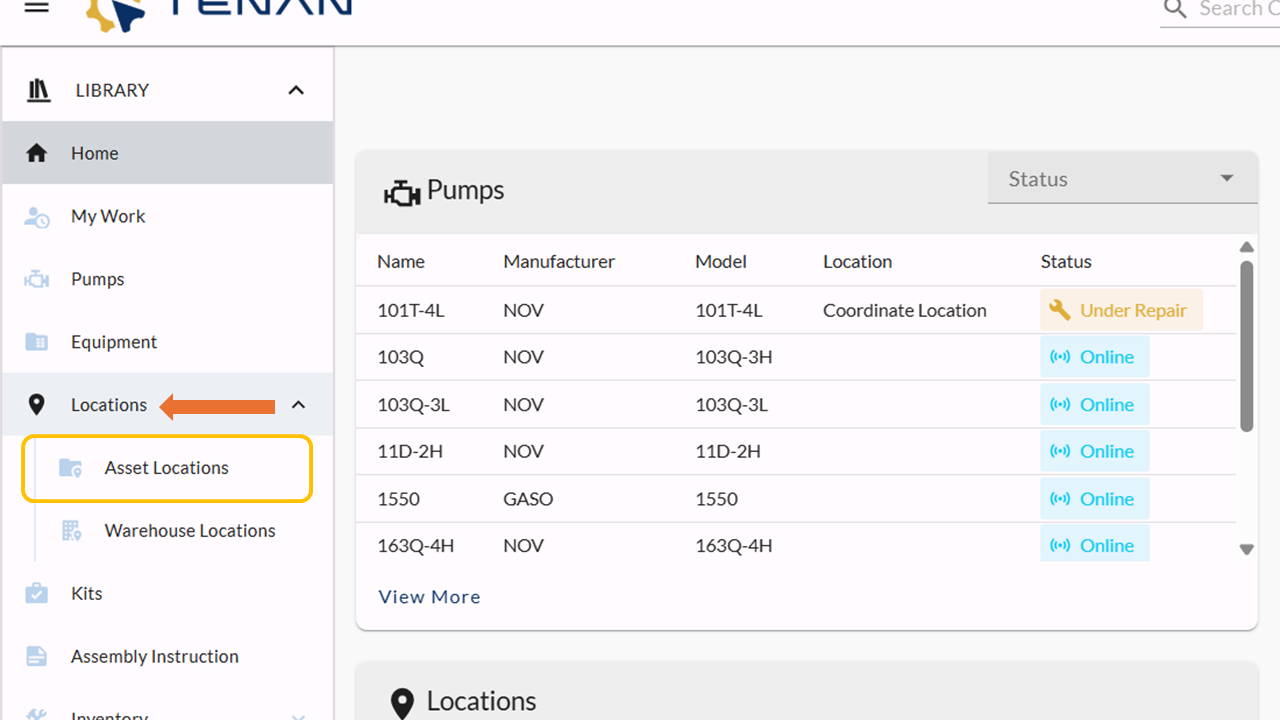
- Locations display in two different views. Table View and Map View
Let's explore both!
Map View
Map view will display each location pinned on the map. To switch to 'Map View' click on the Show Map button.
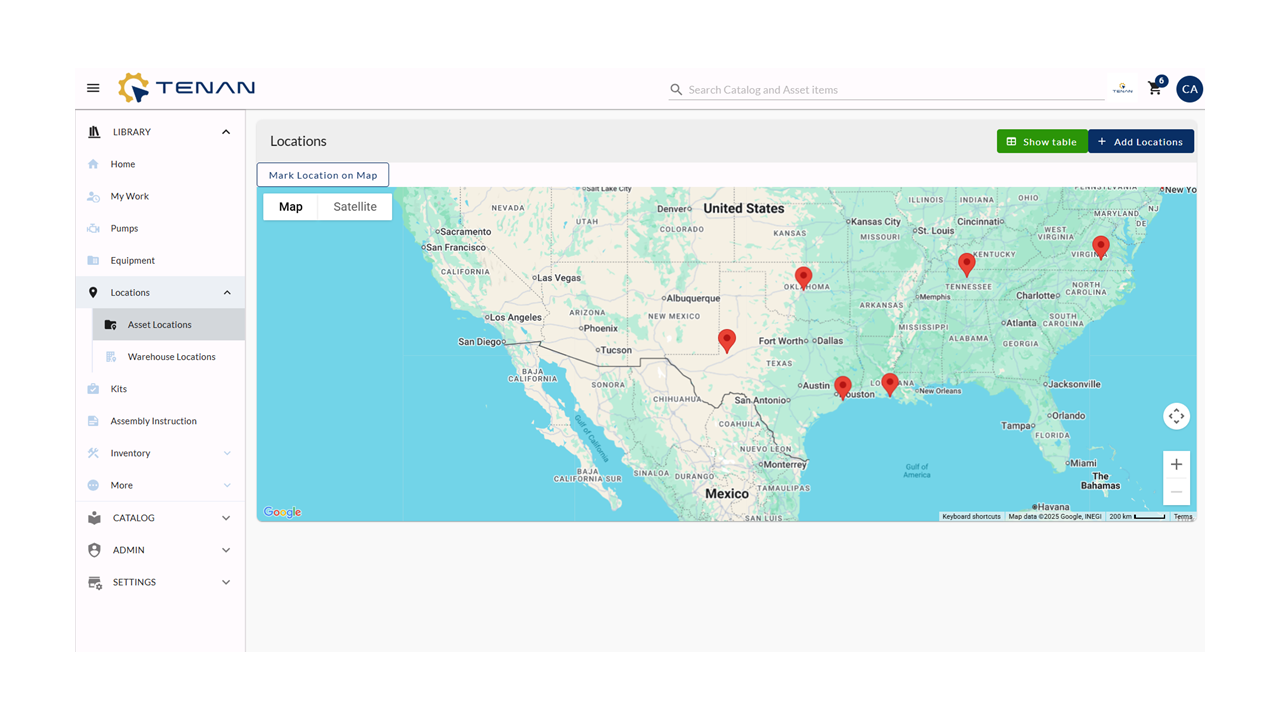
- By clicking on a pinned location Tenan will display what assets are stationed at that location. Locations can be assigned in the asset details page of your library.
The location overlay provides a quick glance of the assets manufacturer, model, serial #, and assigned operator.
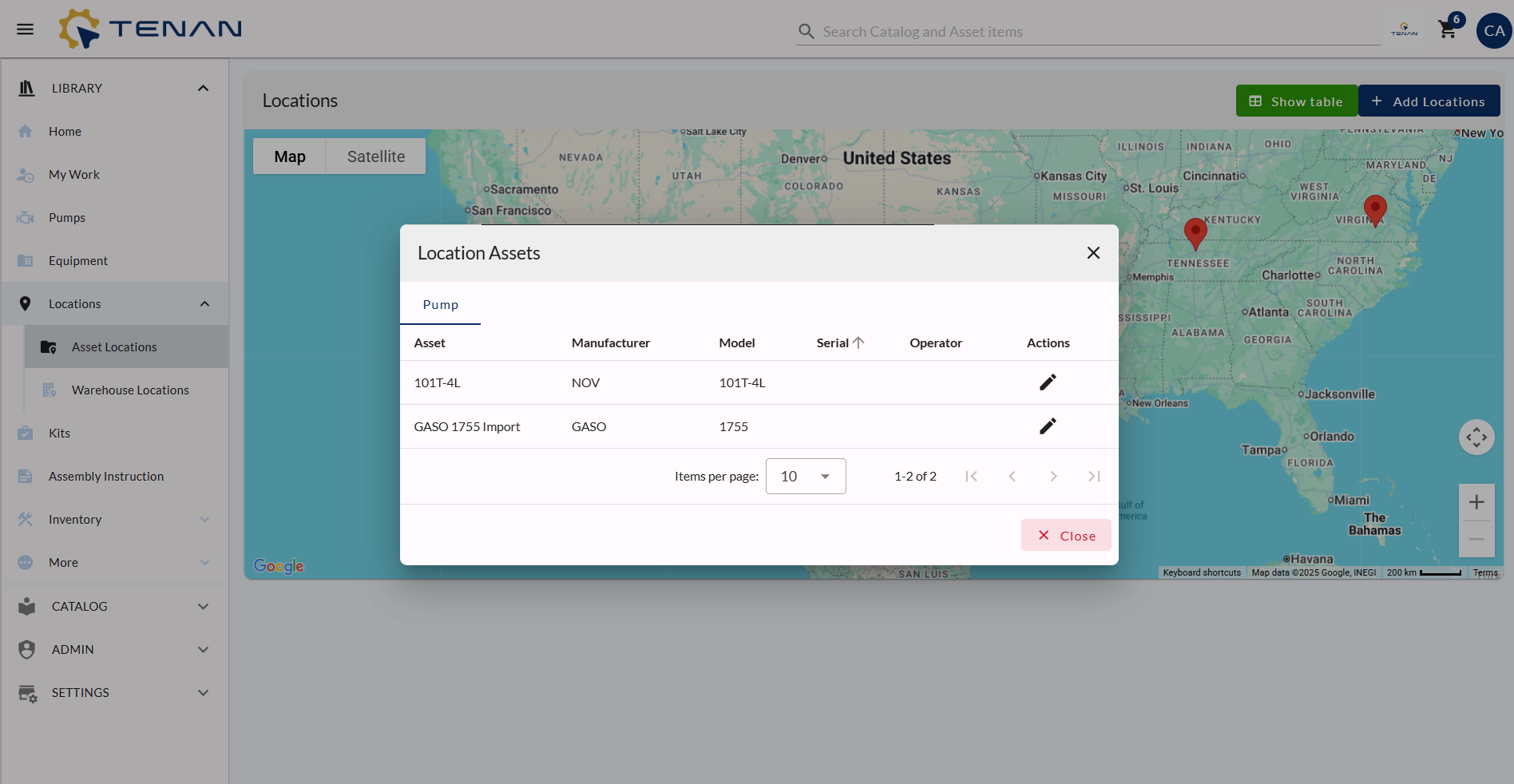
Table View
- To switch to Table view click the 'Show Table' button.
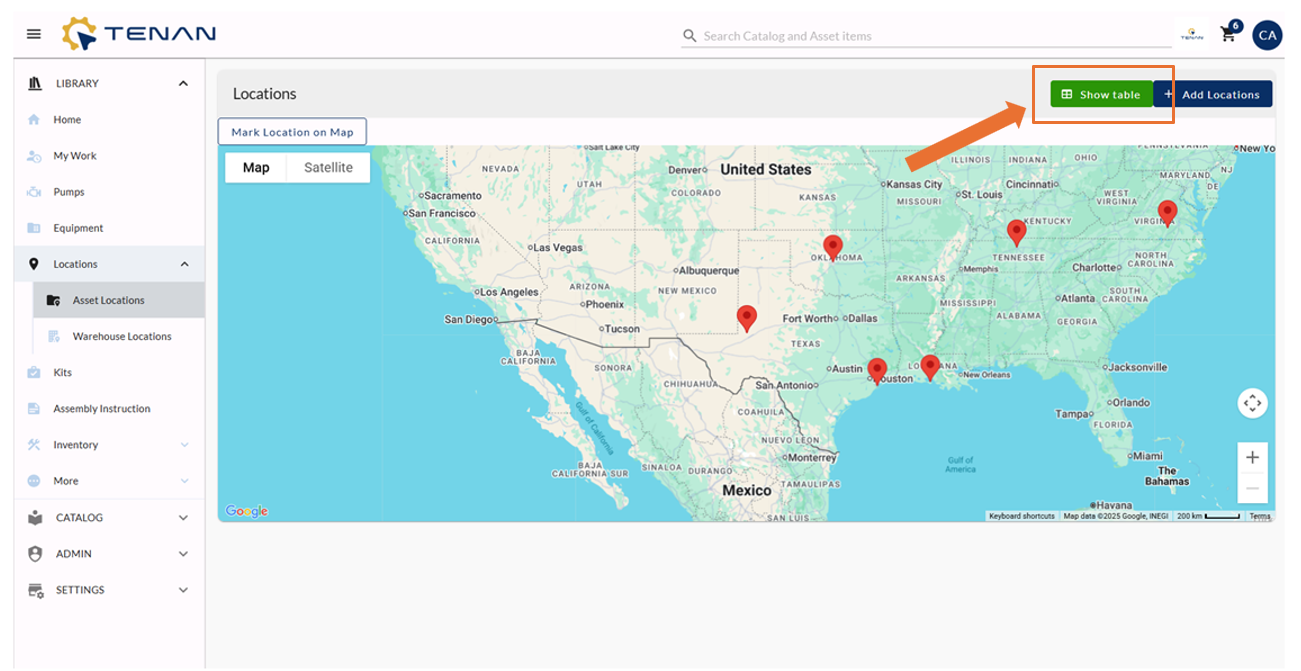
The table view will present your collection of locations, including the City, State, Country, and the count of assets at each site. The Oil & Gas theme will showcase pumps and equipment as seen below. The 'AMS' (Asset Management System) theme will indicate the number of 'Assets' at every location.
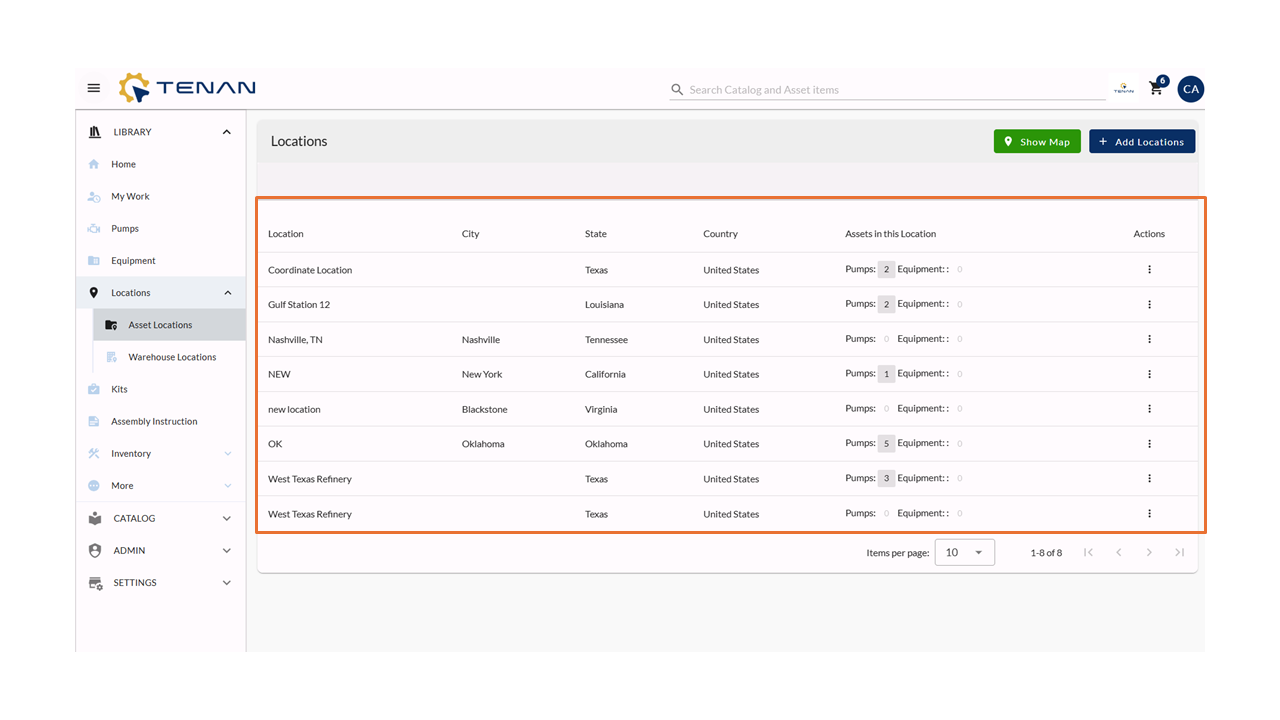
Adding a New Location
- To add a new location click the 'Add Location' button that is present in both map and list views.
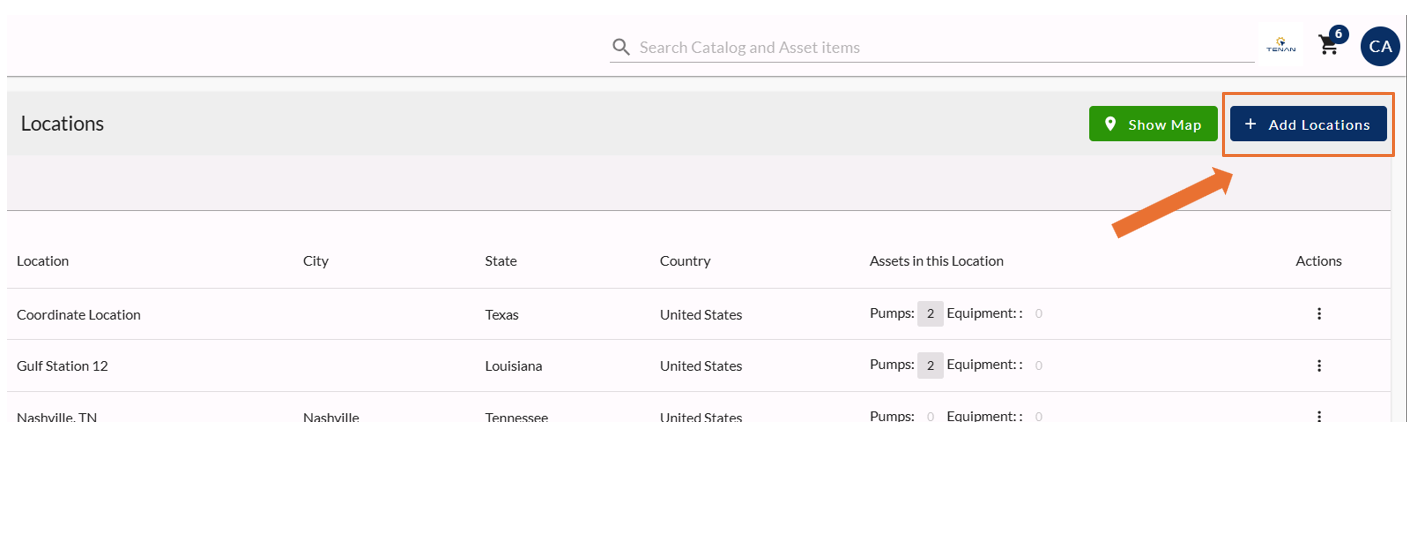
- To create a new location Tenan requires three pieces of information; Title, County, and State.
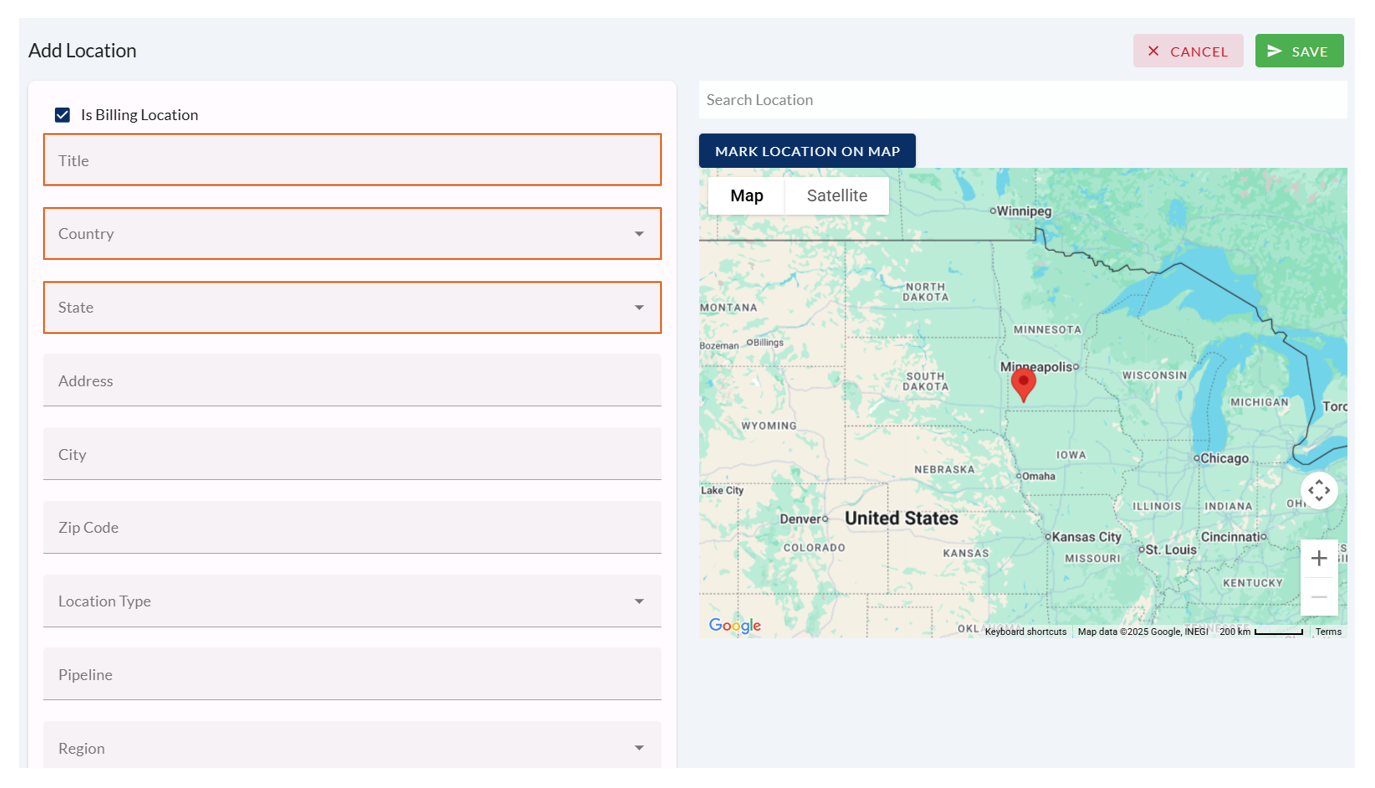
- Once you've entered your location details click the 'Update' button.
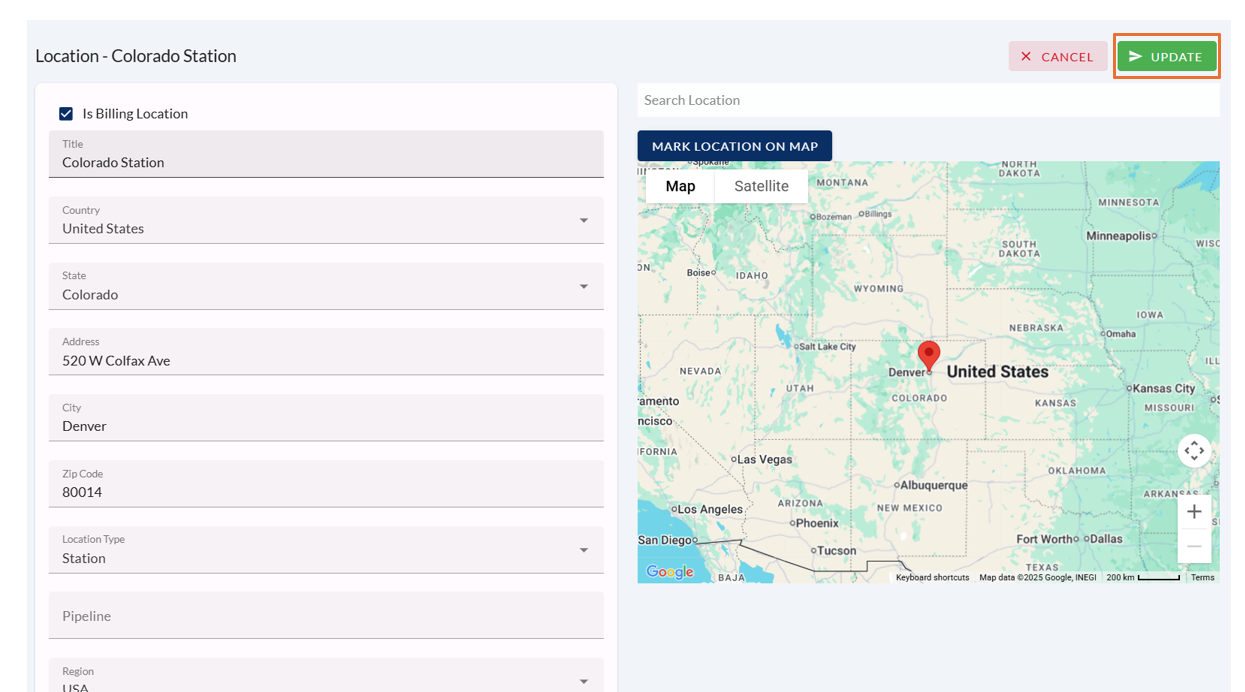
- Next, you can mark your location on the map. Enter your location address into the 'Search Location' field.
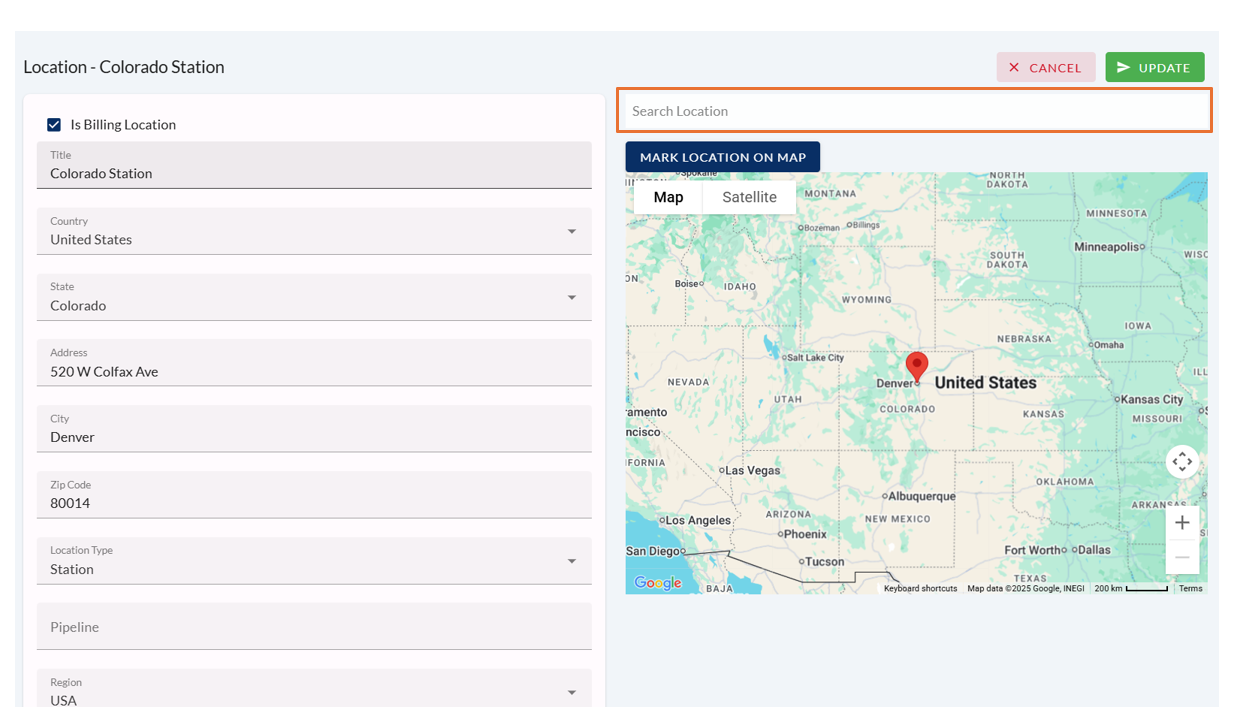
Next, Tenan will search to verify the location address entered.
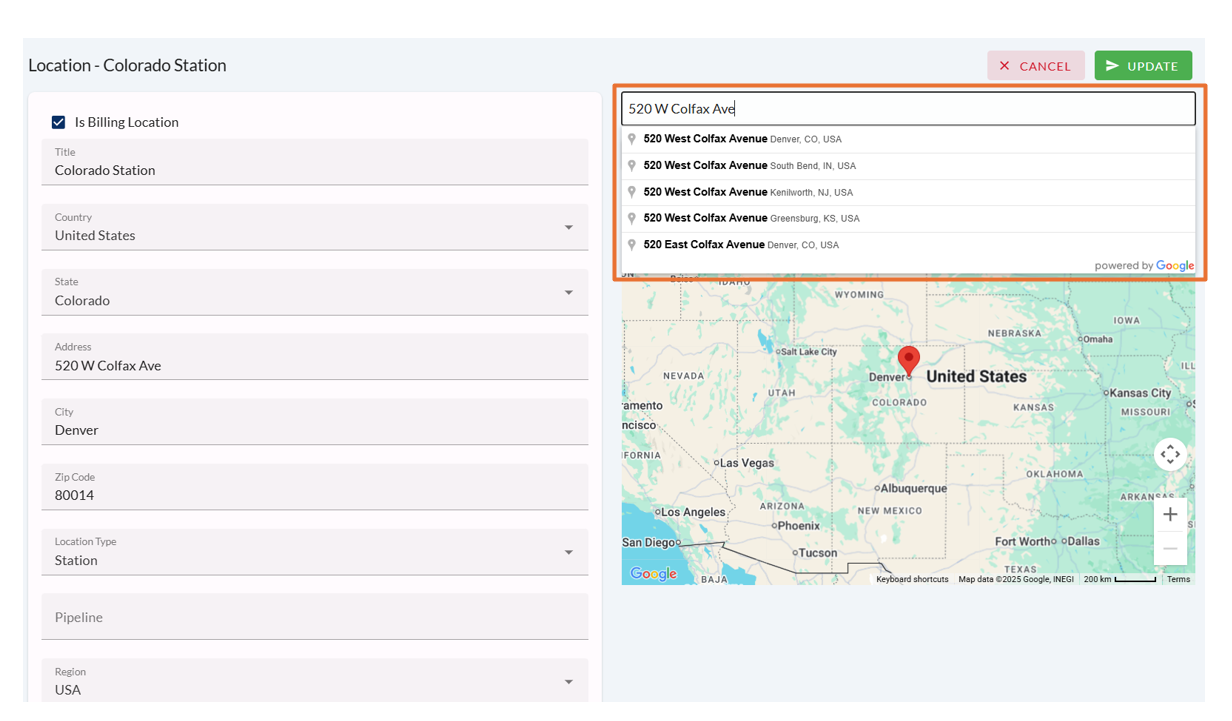
- Select your location address and click 'Update'.
Once your location has been updated it will now show on your locations map and list.
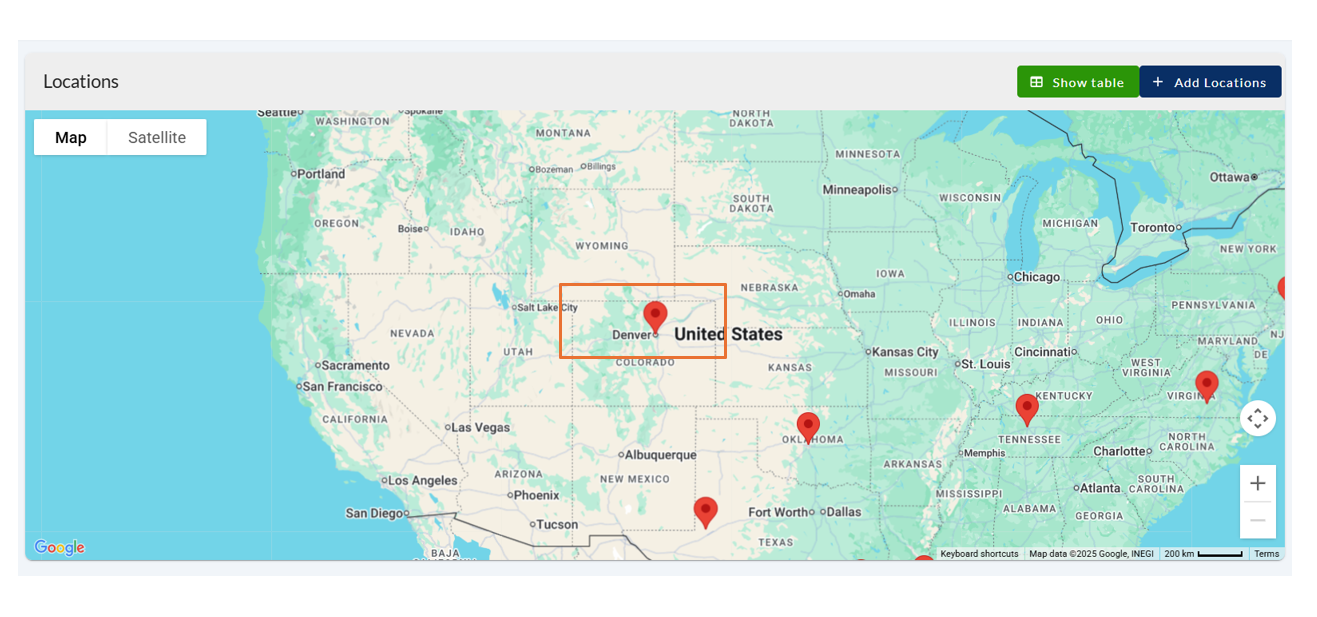
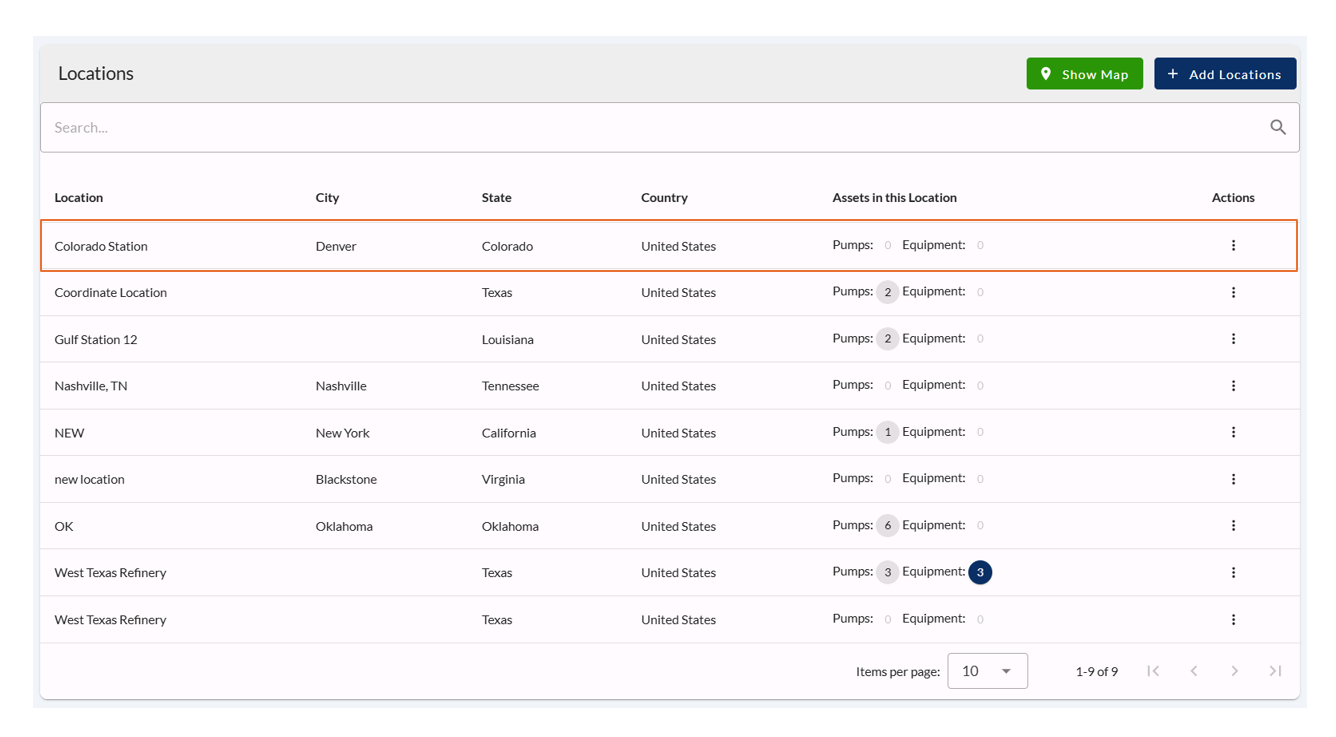
Still have questions? Contact us at [email protected]
Tenan Support Team