In this article we will cover the steps for adding a pump to your library.
In order to add and save a pump to your Tenan library you will need these three pieces of information:
- Name
- Manufacturer
- Model
Let's cover these in more detail.
Name - this can be any name you choose. Example: My Pump
(Note: every pump / asset included in your Tenan Library must have a distinct name)
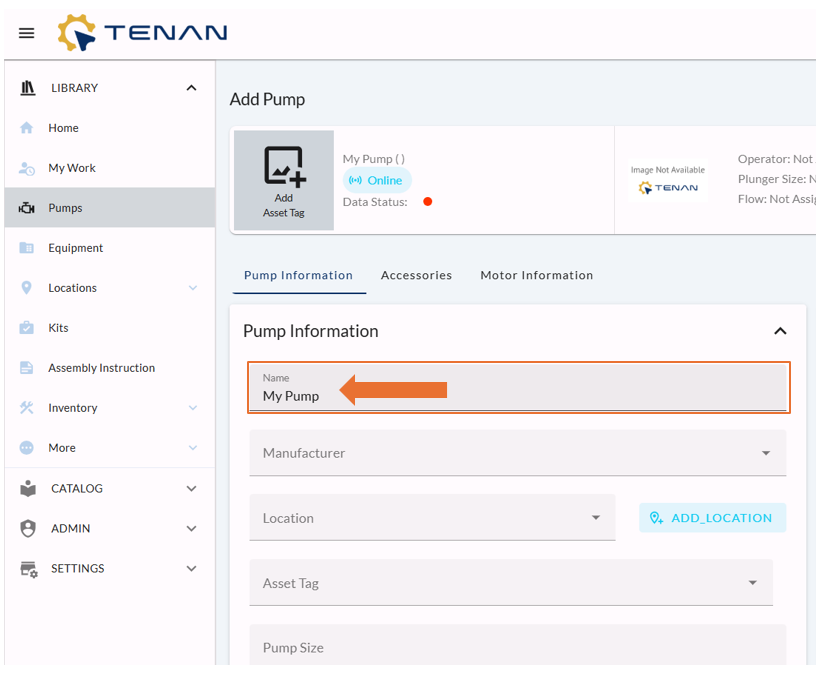
Manufacturer - from the Manufacturer menu select your manufacturer.
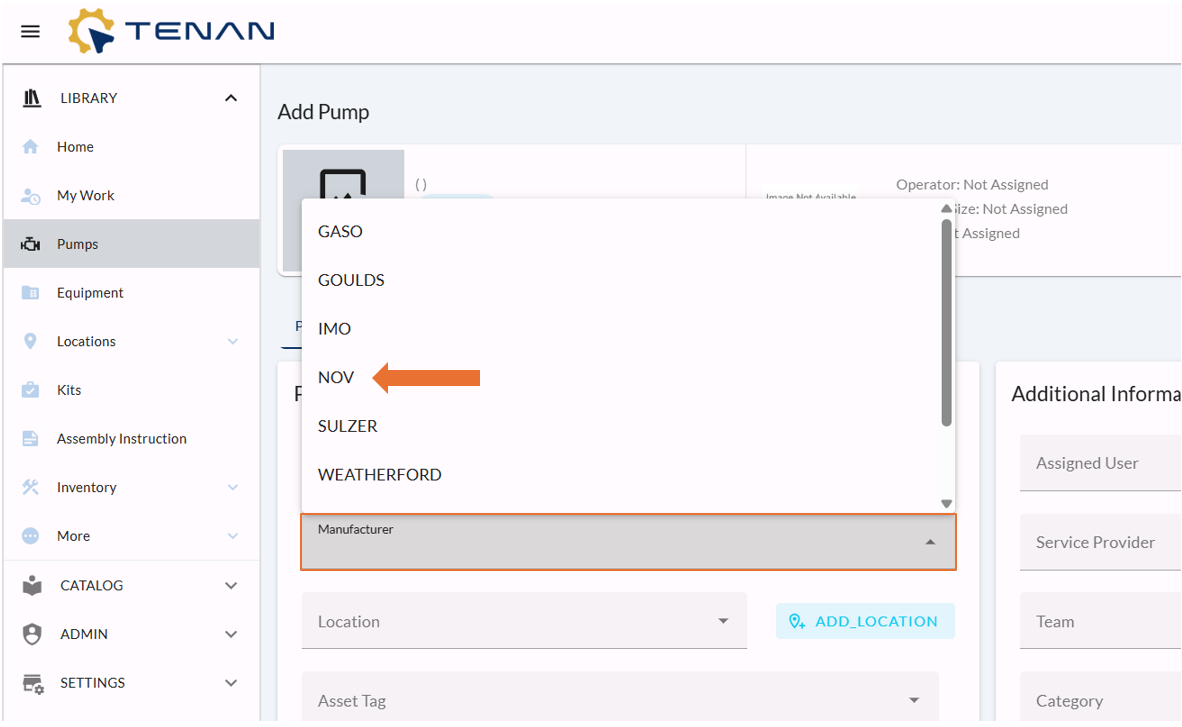
Model - Tenan will pre-fill the available models from the selected Manufacturer.
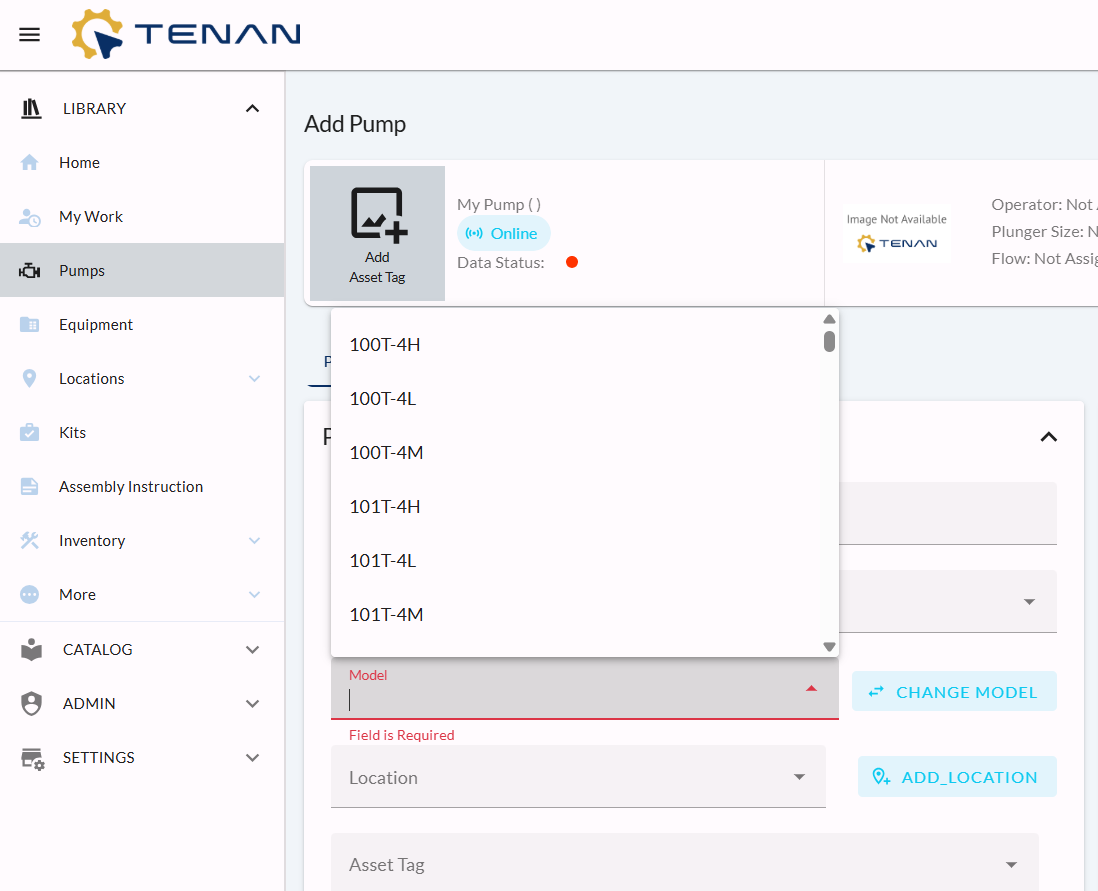
Next, you can click 'Save' to add the pump to your library.
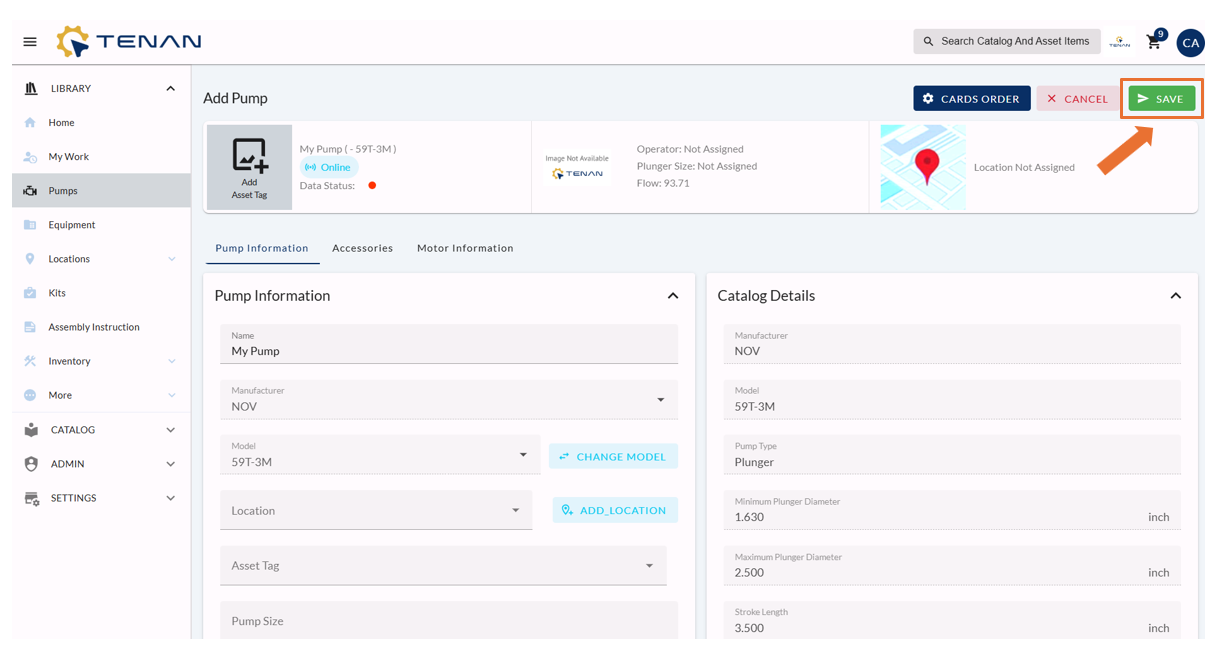
Pump Details
Now that you have created a pump in your Tenan library, we can begin filling in additional information.
Depending on your pump type; Reciprocating piston / plunger or Centrifugal, Tenan will display applicable fields for your pump.